Follow these steps to register and add courses, and get the details about specific tasks, such as dropping courses or viewing your schedule.
Web Registration Instructions
In This Section
How to Log In
- Go to WEBREG
- Select "Login Option"
Rutgers Student [use NetID-password]
Alternative Rutgers Student log in [use your RUID-PAC]
Visiting Students [contact Identity Services for assistance] - Enter the necessary information depending on the option you selected, and click "Log In"
- Choose the term for which you would like to manage your courses, and then click "Continue"
Note about the Personal Access Code (PAC): In addition to your 9-digit RUID number, you must use your PAC when attempting to register by web. The PAC, unless specified, is comprised of the four digits representing the month and day of your birthday.
For example, if your birthday is January 17, your PAC code would be 0117.
You are strongly encouraged to change your PAC code as soon as possible.
If you have already established a scarletmail account, you can go to the PAC Change webpage.
More information regarding your scarletmail account can be found at OIT–Newark Computing Services.
Please keep your PAC number confidential. It has been assigned for security reasons.
You may also visit the Office of the Registrar, Rutgers University–Newark, with two forms of ID to make this change in person.
Visiting Students
After you log in and select your term, the next web page will display at the top right corner of the Rutgers banner, with your name and RUID.
Note: The "Log Out" link appears after this information. You are encouraged to log out properly from online applications that provide access to sensitive information.
Immediately below the banner will display the semester selected and your school, credits attempted for the semester, and total completed credits. You may click on the "Manage Registration" tab (default) or the "View/Print Schedule" tab.
Adding Courses
First, click on the "Manage Registration" tab.
Note: Upon your initial attempt to register for a particular semester, the following message will appear under "Transaction Summary": "You are not currently registered for any courses." Otherwise, if you have already registered, your current schedule will appear on the page under the title "Registered Courses."
At the left margin of this online registration web page will be five (5) or ten (10) boxes (depending on the semester selected) where you may enter each of the index numbers associated with the course/section that you would like to register for.
Once you have entered in the index numbers, click on the "Add Courses" button to activate the system to process your registration. (The page will be refreshed.)
A brief summary will appear under "Transaction Summary" stating the number of courses that you successfully added.
Below this notice, the index number of courses that failed to add will appear, along with an explanation for its failure to be added. Otherwise, the same "Add to Registration" form box will appear for entering additional course index numbers to be added to the schedule.
To the right of the "Add to Registration" form, the system will list all the course information for those courses that you successfully added to the semester.
Dropping Courses
A "Drop" button is provided to the right of each course listed under "Registered Courses." Click the "Drop" button associated with the proper course to be dropped from the current schedule.
Click on the "OK" button on the dialog box confirming the specific course to be dropped from the schedule.
The screen will refresh, and the course will be dropped and no longer appear on the under "Registered Courses."
Notes Regarding Dropping Courses
If dropping a course during the withdrawal period (which begins after the add/drop period), the course will remain on the list of courses with a notice of "withdrawn," indicating that a grade of "W" is set for the particular course.
As of the first day of the semester, if you are dropping the last or only course from your schedule, you must do so in person because the WEBREG system will not allow you to withdraw from college through these applications.
Undergraduates may come directly to the Registrar's Office until the deadline date. Graduate students must first get approval from the respective Dean before coming to the Registrar's Office. Also note that there is a deadline for each semester to withdraw from college, at which time you must seek permission from your Dean to withdraw from college. To find these deadlines, view the academic calendar.
View/Print Schedule
To view or print a schedule, click on the "View/Print Schedule" tab directly below the semester indicated.
The next screen will display three (3) options to view the schedule: Calendar, List by Course, and List by Day.
Calendar: Displays a grid depicting a weekly view and hourly breakdown of each day. All courses registered will display across the weekly calendar according to their specific meeting times, and the location of the course is also displayed.
List by Course: Displays a list of the courses along with specific meeting times and location information for each course.
List by Day: Displays a list of courses that you're currently registered for in consecutive order according to the day and meeting times of each course.
Once the selected view type is displayed, click the "Print" icon to the right of the displayed schedule.
WEBREG Restrictions
WEBREG is restricted to the following students unless authorized by an academic advisor:
- First year and new transfer undergraduate students
- All undergraduate NCAS, SPAA, SCJ, and UC–N students with a cumulative average below 2.0
- All undergraduate RBS (Newark) students with a cumulative average below 2.5.
- All students placed on academic probation by their academic Dean
- All students who were academically suspended for the current semester
- All non-matriculated students
If you fall into one of the categories above, please meet with your academic advisor to discuss how you will be able to register for the term.
Most continuing students will have direct access to WEBREG, however students in the following categories will not have access to WEBREG
- All Non-Matriculated students.
- Ph.d Management students (620) students.
- Ph.d Applied Math Students (645) students.
Note: Students may be blocked from registering if they have an unpaid balance on their Student Account. Students with an account balance may submit payment online or they can meet with a Student Accounts Representative immediately for assistance.
Students excluded from using WEBREG must obtain permission from their Program Director’s and submit it to the Office of the Registrar.
All students who have applied for May 2018 Graduation may not register for Fall 2018 unless the student's degree application is denied or otherwise cancelled with their Dean.
Key Contacts
Please include your RUID# and full name in the email.